Understanding WordPress Site Deletion
Deleting a WordPress site can be a daunting task, especially if you are not familiar with the process. However, with a little bit of knowledge and guidance, you can easily delete your WordPress site without any issues. In this section, I will explain the basics of WordPress site deletion and the differences between WordPress.com and WordPress.org.
Differences Between WordPress.com and WordPress.org
Before we dive into the details, it is important to understand the differences between WordPress.com and WordPress.org. WordPress.com is a free, hosted platform that allows you to create a website without the need for a domain or hosting account. On the other hand, WordPress.org is a self-hosted platform that requires you to have a domain and hosting account.
When it comes to deleting a WordPress site, the process is different for WordPress.com and WordPress.org. If you have a WordPress.com site, you can delete it by following a few simple steps. However, if you have a self-hosted WordPress site, you need to take a few additional steps to delete it.
Deleting a WordPress.com Site
To delete a WordPress.com site, you need to follow these steps:
- Log in to your WordPress.com account.
- Go to the My Sites section and select the site you want to delete.
- Click on the Settings button in the left-hand menu.
- Scroll down to the bottom of the page and click on the Delete Site button.
- Follow the prompts to confirm the deletion of your site.
Once you have completed these steps, your WordPress.com site will be permanently deleted, and you will not be able to retrieve it.
Deleting a Self-Hosted WordPress Site
If you have a self-hosted WordPress site, the process of deleting it is a bit more complex. First, you need to back up your site to ensure that you do not lose any important data. Then, you need to delete the WordPress site files and database from your hosting account. Finally, you need to close your hosting account to ensure that you are no longer billed for the service.
It is important to note that deleting a self-hosted WordPress site is a permanent action, and you will not be able to retrieve your site once it has been deleted. Therefore, it is essential to make sure that you have backed up all of your data before proceeding with the deletion process.
In conclusion, understanding the basics of WordPress site deletion is essential if you want to delete your site without any issues. Whether you have a WordPress.com site or a self-hosted WordPress site, following the correct steps will ensure that your site is deleted permanently and without any problems.
Pre-Deletion Steps
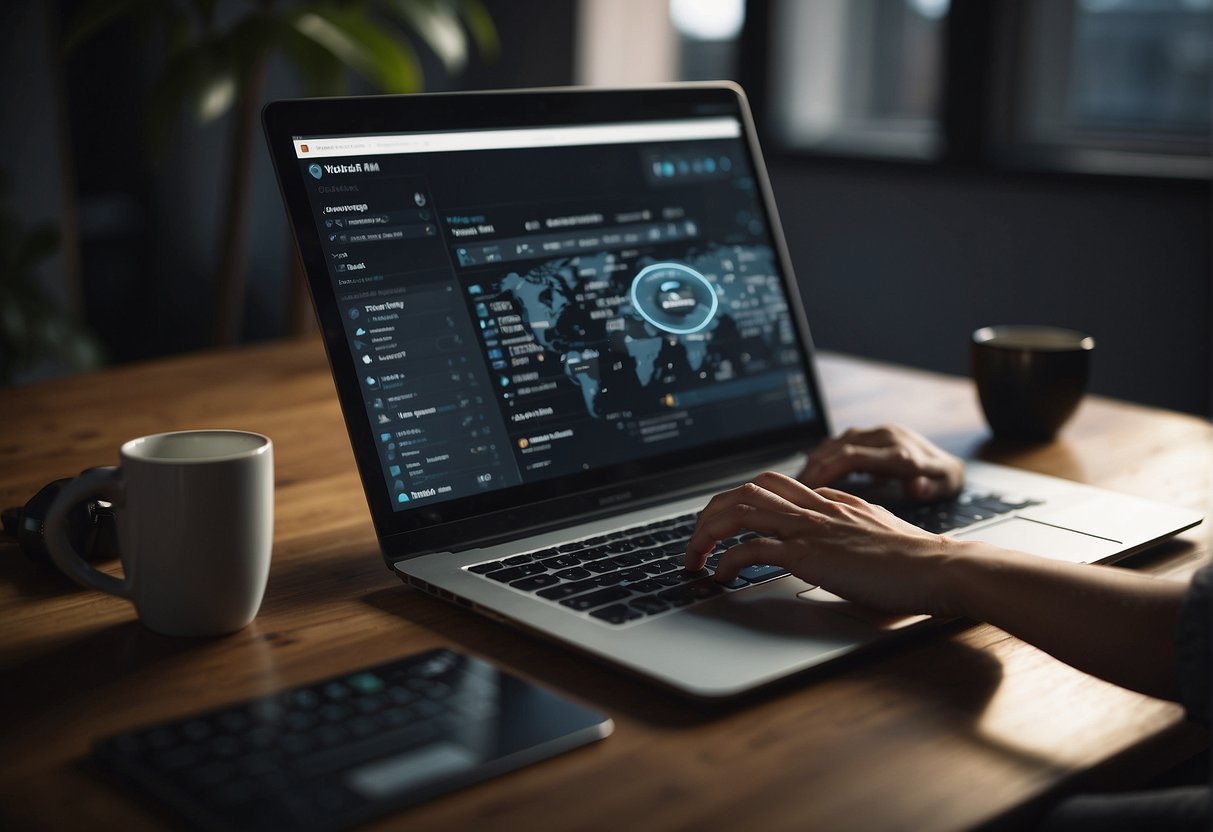
Before you delete your WordPress site, you should take some pre-deletion steps to ensure that you have a backup of your site and that you don’t lose any important data. Here are the pre-deletion steps that you should take:
Backing Up Your Site
Before deleting your site, you should always back up your site. You can use a backup plugin like UpdraftPlus to create a backup of your site. This plugin allows you to create a complete backup of your WordPress site, including all your posts, pages, media files, and database.
Exporting Content
You should also export your content before deleting your site. This will allow you to save your content and reuse it on another site if you want to. You can export your content by going to the Tools > Export section of your WordPress dashboard. From there, you can select the content that you want to export, and then download the export file.
Removing Search Engine Listings
If you want to remove your site from search engine listings, you should use the robots.txt file. This file tells search engine bots which pages to crawl and which pages to ignore. To block search engine bots from crawling your site, you can add the following code to your robots.txt file:
User-agent: *
Disallow: /
You should also remove your site from Google Search Console to ensure that your site is no longer indexed by Google. You can do this by going to the Google Search Console, selecting your site, and then clicking on the “Remove Property” button.
By following these pre-deletion steps, you can ensure that you have a backup of your site, that you don’t lose any important data, and that your site is removed from search engine listings.
Deleting Your WordPress Site
If you are considering deleting your WordPress site permanently, there are a few things you should keep in mind. First, make sure you have a backup of your site in case you need to restore it later. Second, think carefully about whether you really want to delete your site, as this action cannot be undone.
There are several ways to delete a WordPress site, including using the WordPress dashboard, accessing files via an FTP client, and handling the database. Below are the steps to delete a WordPress site using each of these methods.
Using the WordPress Dashboard
- Log in to your WordPress dashboard.
- Click on “Settings” in the left-hand menu.
- Click on “General” and scroll down to the bottom of the page.
- Click on “Delete Site” and follow the prompts to confirm the deletion.
Accessing Files via FTP Client
- Connect to your website via FTP client.
- Navigate to the root directory of your WordPress site.
- Locate the “wp-config.php” file and download it to your computer.
- Open the file in a text editor and delete the following lines:
define('WP_SITEURL', 'http://example.com');
define('WP_HOME', 'http://example.com');
- Save the changes and upload the modified file back to your server.
- Delete all files and folders in the root directory of your WordPress site.
Handling the Database
- Log in to your cPanel account.
- Click on “phpMyAdmin” under the “Databases” section.
- Select the database associated with your WordPress site.
- Click on the “Check All” box to select all tables in the database.
- Choose “Drop” from the “With selected” dropdown menu.
- Confirm the deletion by clicking “Yes”.
Keep in mind that deleting your WordPress site permanently will delete all of your content, including posts, pages, and media files. Make sure you have a backup of your site before proceeding with the deletion process.
After Deletion Considerations
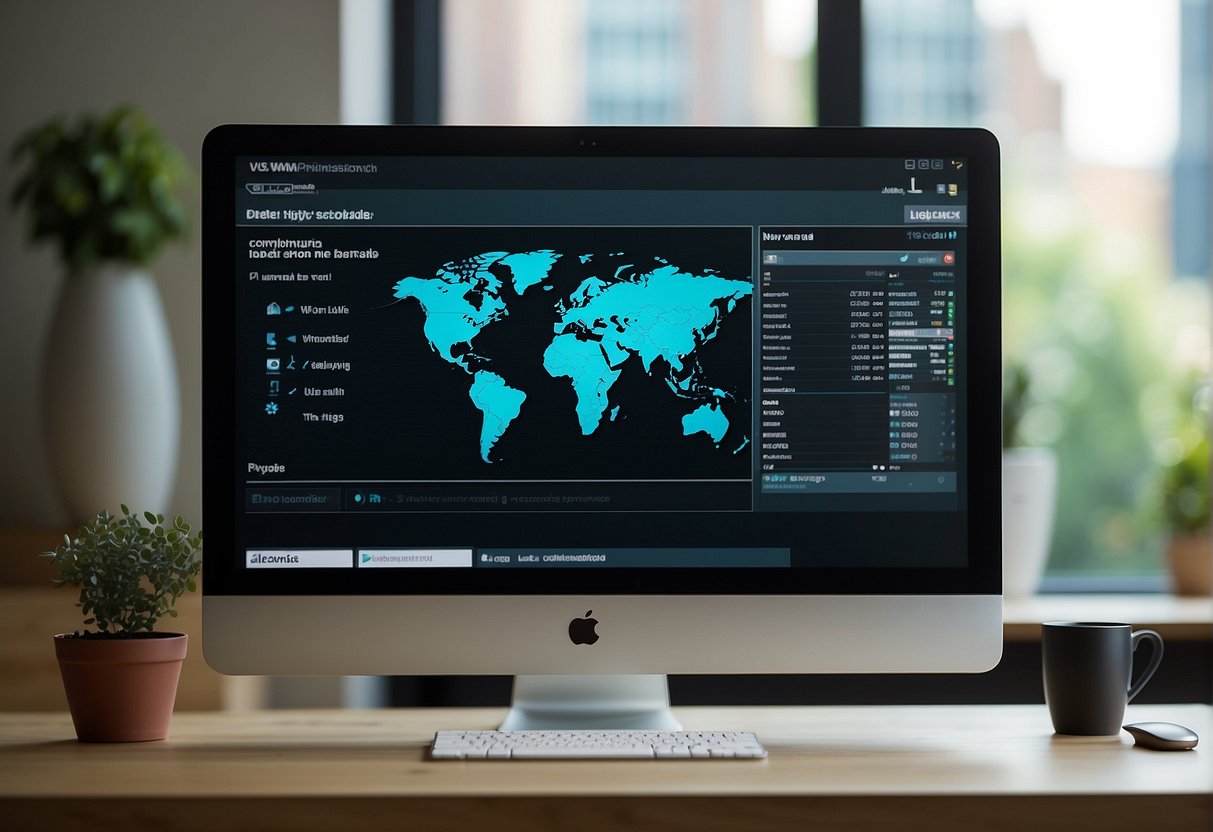
Once you have permanently deleted your WordPress site, there are a few things to consider to ensure that everything is taken care of properly. In this section, I’ll cover two main areas of concern: handling domain and hosting accounts, and ensuring complete removal from the internet.
Handling Domain and Hosting Accounts
If you used a domain name for your WordPress site, you will need to cancel it separately from your hosting account. This is an important step to take, especially if you have a private domain. The last thing you want is for someone else to take ownership of your domain name and use it maliciously.
To cancel your domain name, you will need to log in to your domain registrar account and follow their cancellation process. If you’re not sure how to do this, contact your registrar’s customer support for assistance.
As for your hosting account, you should double-check that it has been cancelled and that you are no longer being charged for it. If you used a free hosting service, make sure that your site data has been permanently deleted from their servers as well.
Ensuring Complete Removal from the Internet
Once you have deleted your WordPress site, it’s important to ensure that it is completely removed from the internet. This includes search engine indexing, cache removal requests, and internet archives.
To remove your site from search engine indexing, you can use the Google Search Console’s URL removal tool. Simply enter your site’s URL and follow the steps to request removal.
For cache removal requests, you can use services like the Wayback Machine’s “Save Page Now” feature to request that your site’s cached pages be removed.
Finally, for internet archives, you can contact the archive’s customer support and request that your site be removed from their database.
By taking these steps, you can ensure that your deleted WordPress site is completely removed from the internet and that your domain and hosting accounts are properly cancelled.
Alternative Options to Deletion
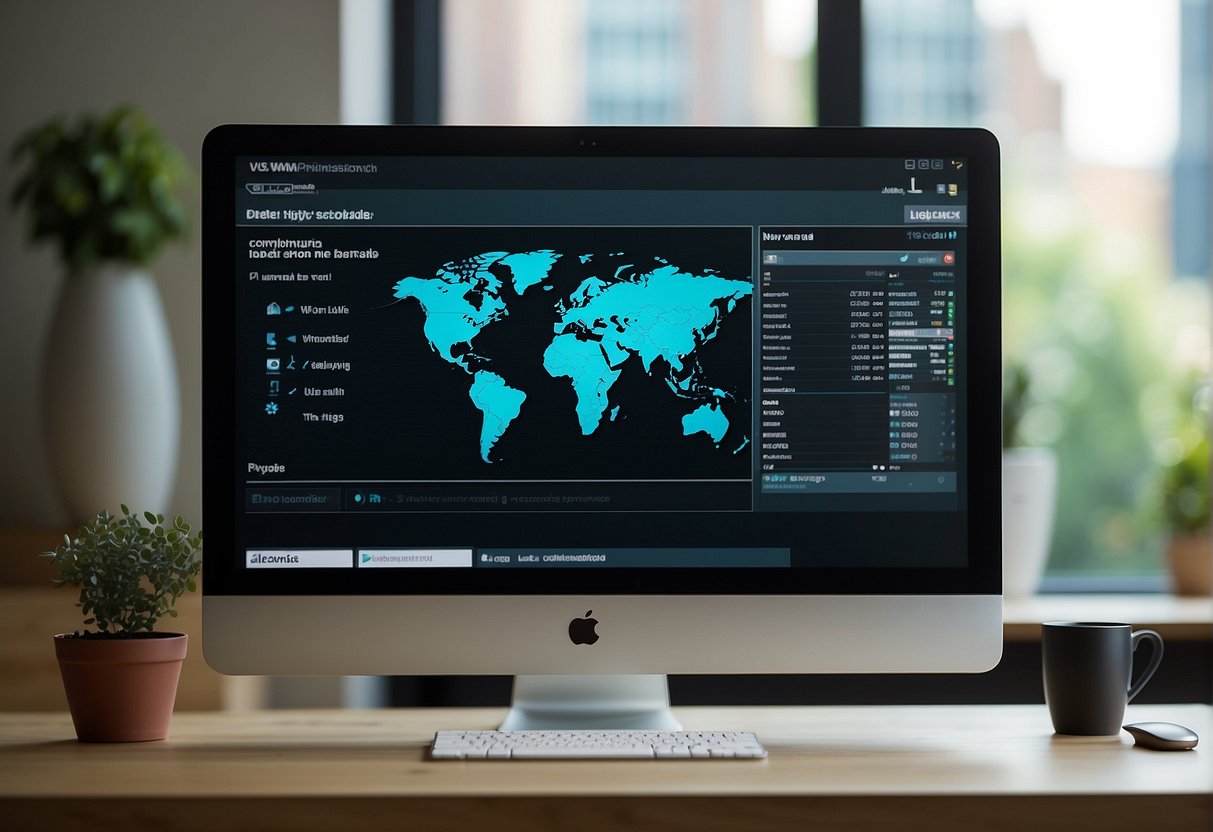
If you’re considering deleting your WordPress site, there are alternative options that may be more suitable for your situation. Here are a few options to consider:
Rebranding Instead of Deleting
If you’re unhappy with the current branding of your site, you may want to consider rebranding instead of deleting it. This involves changing the name, logo, and other branding elements to give your site a fresh new look. This is a good option if you’ve built up a following and don’t want to lose your existing audience.
To rebrand your site, you’ll need to update your theme, logo, and other branding elements. You may also need to update your content to reflect your new brand. This can be time-consuming, but it’s a good option if you want to keep your site up and running.
Making Your Site Private
If you’re concerned about privacy, you may want to consider making your site private instead of deleting it. This will allow you to restrict access to your site so that only you and authorized users can view it.
To make your site private, you can use a plugin like Jetpack or add code to your .htaccess file or robots.txt file. This will prevent search engines and other users from accessing your site. You can also use the User-Agent Disallow directive to block specific user agents from accessing your site.
Overall, there are alternative options to deleting your WordPress site that may be more suitable for your situation. Whether you decide to rebrand or make your site private, it’s important to consider all of your options before making a decision.